Have you signed up for a 5 Dinners 1 Hour custom meal plan, but need help figuring out what to do next? Follow these four easy steps to create your custom menu and get started making dinner easy!
1. Login
To begin, go to the 5 Dinners 1 Hour login page and enter the username, which is your email, and password you set up during checkout. From here you can choose to save your login information by clicking “Remember Me” (this way you do not have to login every time). Once you are logged in, click the “Recipes and Menus” button on the right top side.
2. Choose Recipes
One of the awesome things about the 5 Dinners 1 Hour custom meal plans is the option to choose the recipes you prep each week. This allows you to customize your meal plan to your family’s taste and even save money by planning around what you already have on hand. The recipes can also be filtered by various categories such as meat type, kid-favorite, low carb, etc.
Now that you are logged in, scroll down the page a little until you start seeing a list of recipes. To view a recipe, click on the title. From here you will be able to see the ingredients, prep day and cook day instructions, and a picture of the finished product. You can also print a single recipe by clicking the print icon.
To add a recipe to your custom menu, click the plus sign. Once it has been added, the plus sign will turn a lighter color. Continue to scroll down the recipes and add until you have finished adding recipes to your weekly menu.
3. View Custom Menu
Once you have finished adding recipes to your menu, click on the green button in the top right corner that says “View My Custom Menu”. If you scroll down a little, you will see the recipes you added. From here you can adjust the serving size by clicking the down or up arrow to the right of the recipe name. Keep in mind that since the recipes are originally written for a serving size of 6, the measurements will be easier to work with in increments of 3, but the serving size can be adjusted to any number. If you like to “eyeball” ingredients when you cook, it probably won’t matter.
You can go ahead and see the customized grocery list by scrolling down past the list of recipes. Anything you already have can be checked off for easier shopping. The grocery list is divided by section of the store, helping you get in and out of the store quickly!
4. Print and Save
After adjusting the serving size, it’s time to print! Click the print menu button below the list of recipes. Your browser should automatically bring up the print menu. From here you can either print or save your custom menu as a PDF. If you are planning on switching between devices, be sure to also save your menu as a PDF, as it is cookies based and will only show up on the device it was created on. Your browser’s print menu should have an option to save as PDF.
Now that you have printed the menu, you are ready to get started putting your custom meal plan to use! Check out this post about tips for fast meal prepping to get started. Here are also a few extra tidbits on using the custom meal plans:
Additional Tips about the Custom Meal Plans
Favorites
Any recipe can be saved as a favorite by clicking the heart on the recipe. When the heart turns green, it has been added to the favorites folder. To view favorites, click the favorites tab towards the top of the page. Adding a recipe to the favorites folder will keep it there even once the recipe rotates off the menu. There is no limit to how many you can add to the favorites folder.
New Month’s Recipes
Speaking of favorites, be sure to save any recipes you would like to make again as a favorite before it rotates out. Every month on the last day of the month, the oldest recipes rotate out and the new month’s recipes are added. You will always have access to 3 months at a time: the current month and the previous 2 months. On the custom recipe list, the oldest recipes are the bottom 20 recipes. Be sure to save any you want to keep as a favorite before it goes away!
Made for You Menus
One other feature of the 5 Dinners 1 Hour custom meal plans are the made for you menus. If you like the recipes already laid out for you week by week, made for you menus are available with every meal plan. To view the menus, click the green made for you menu button found above the list of custom recipes. You can download each month of menus from this page. This is also a great way to save all of the recipes for a particular month. The menus also contain weekly grocery lists.
Also be sure to check out the live video about creating a custom menu!
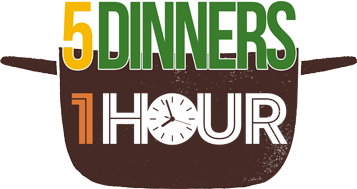
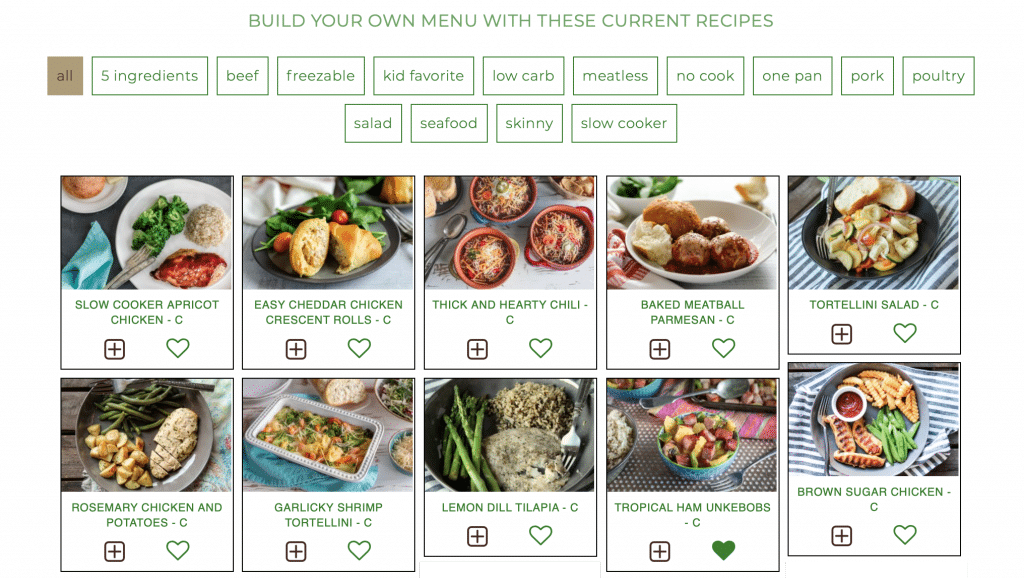
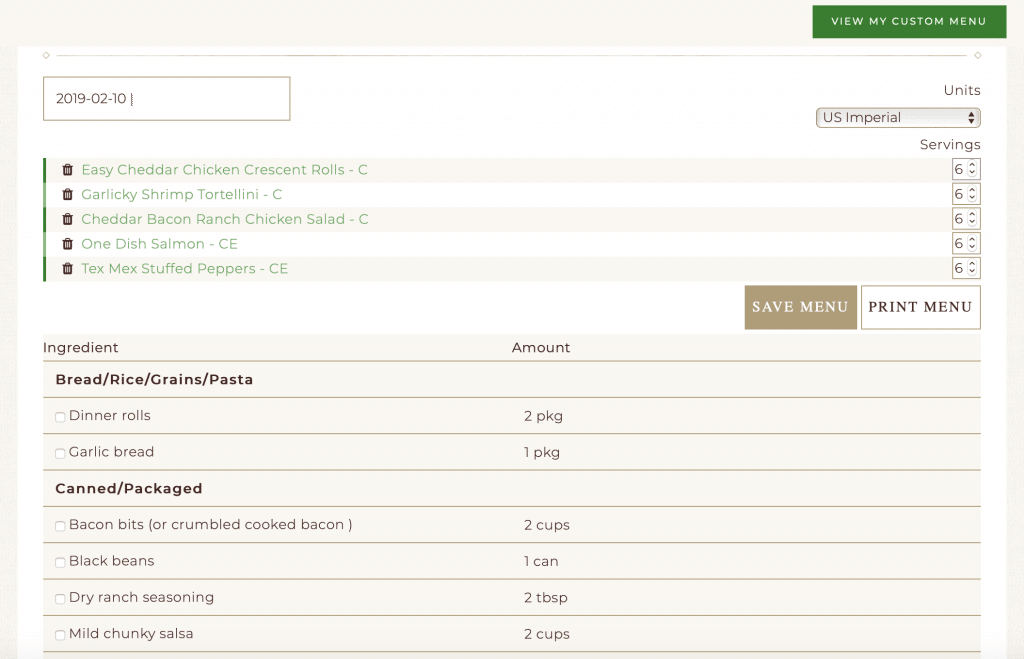
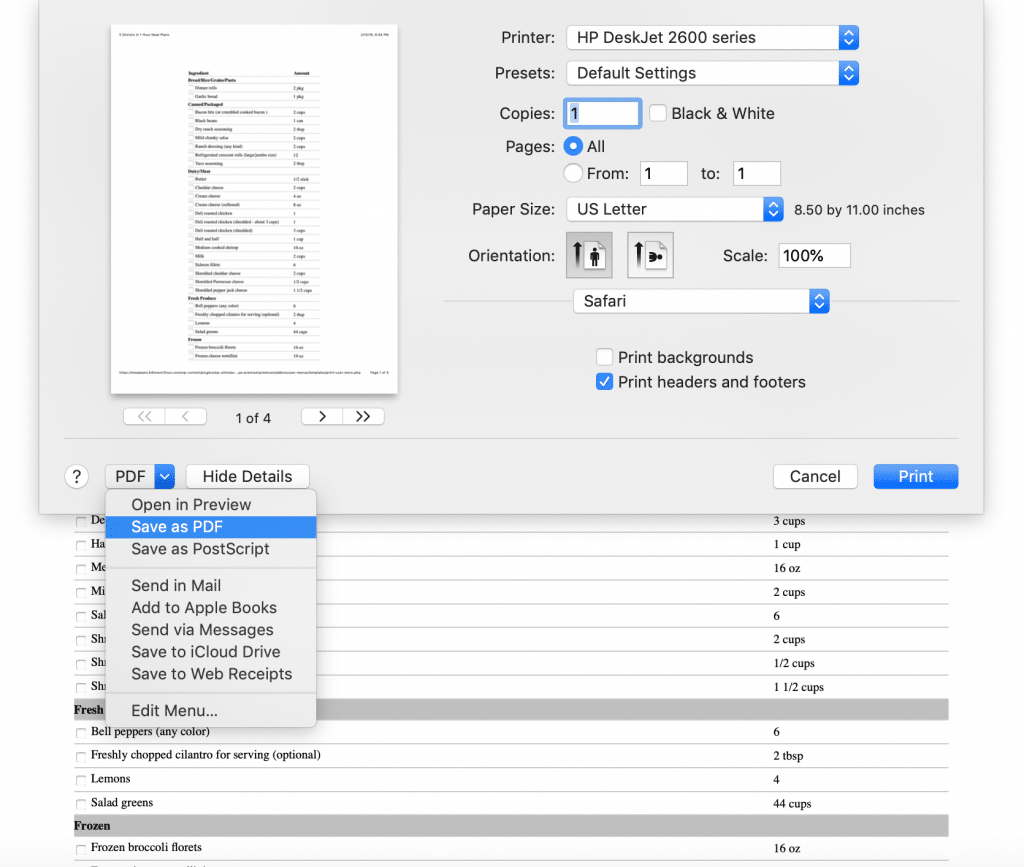
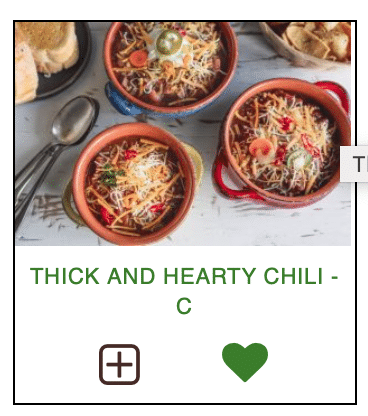
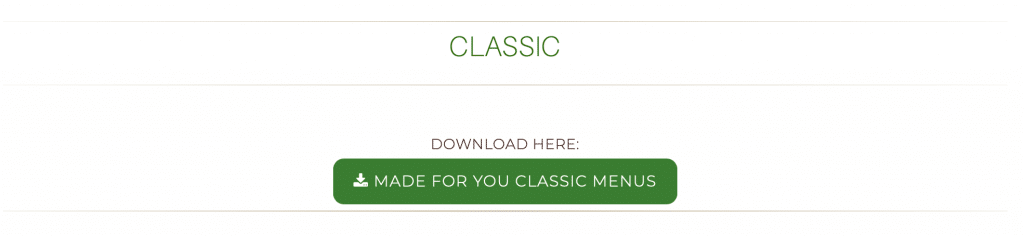
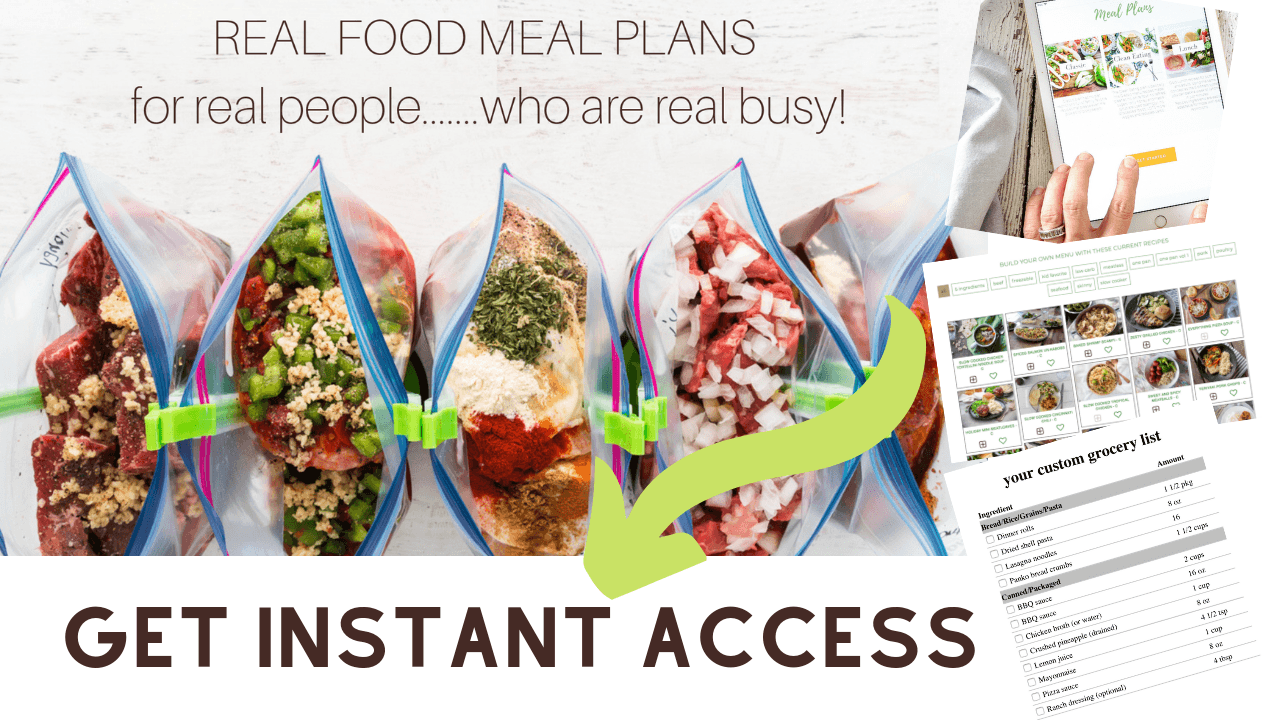
 How to Save Time in the Kitchen
How to Save Time in the Kitchen